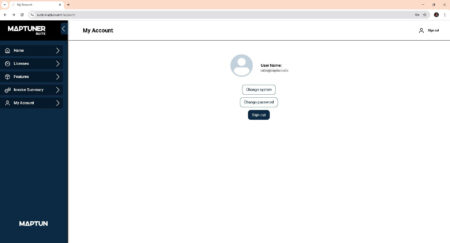Getting started guide
Maptuner Suite
Maptuner Suite is a web-based tool for managing licenses and features for your own and your customers’ Maptuners and vehicles. The tool is available to Maptuner Dealers and can be accessed at the URL: suite.maptuner.com.
Login
You log in using the same credentials as for MyMaptuner App and other related programs. Currently, only Maptuner Dealers have access to Maptuner Suite. If you are a Maptuner Dealer and don’t have access to Maptuner Suite, contact Maptun staff for assistance.
Once logged in, if you’re a user associated with multiple systems—such as having accounts with Maptun Powersports and Riva Racing—you’ll first need to choose which system you want to manage.
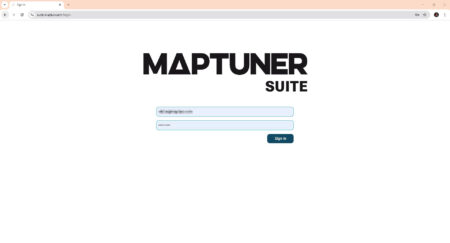
Set default license settings
On the dashboard, you can configure how you want your licenses to be delivered. By default, license codes are automatically assigned to your account. This means that as soon as you complete an order that includes a license, it will be linked to your MyMaptuner account and ready to use immediately. If you select “Unassigned,” the codes can be used by anyone who has access to them. It’s worth noting that this setting also applies retroactively to any unassigned license codes that have not yet been used.
- The “Assign to your account” setting is generally best suited for resellers who do not resell license codes, but instead primarily use their own Maptuner device to flash customers’ vehicles.
- “Unassigned“ is best suited for resellers who plan to resell license codes.
Regardless of the setting you choose here, you will always be able to manage all your licenses from the Licenses tab.
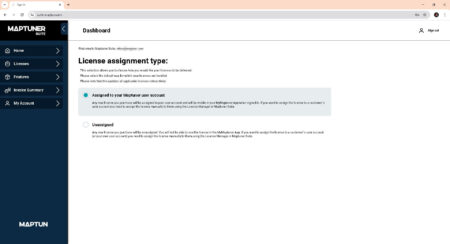
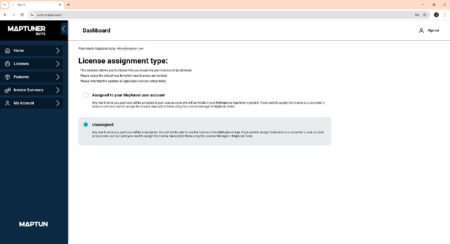
Managing Maptuner licenses
Overview
In the Licenses tab, you’ll find a sorting function. For example, here we have a jetski license with the status “Used by this user.” This license code is shown for historical reference only. You can’t do anything with it—it cannot be reactivated or reassigned once it has been used.
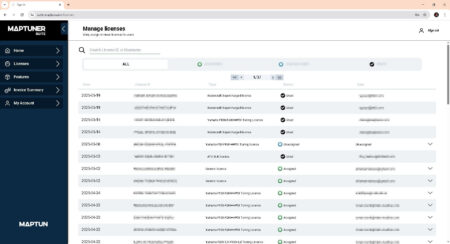
Assign to user
This is what an unassigned license looks like. You can, for instance, click the license code to copy it and then send it to a customer, who can use it to create an account or claim it via MyMaptuner if they already have an account.
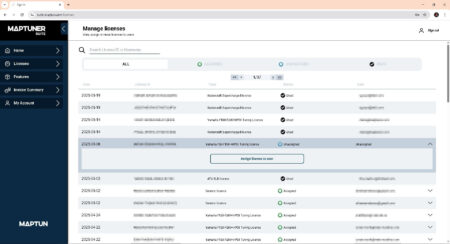
Unassign license
Here’s an example of a license code that is already assigned to this user but not yet used.
Tip: This license code, even if you were to try to send it to another customer, cannot be used by anyone else. It must be used by the user it is currently assigned to. However, since it hasn’t been used yet, you can still change its status—you can either unlock it to make it unassigned, or you can reassign it to a different user.
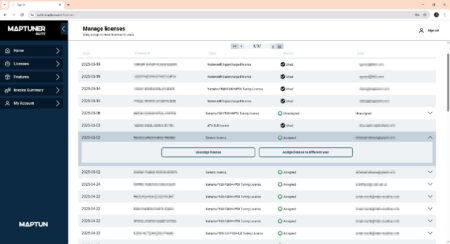
You can also assign the code directly to a user. To do this, simply enter the user’s MyMaptuner email address, and the license will be automatically added to their account. If your customer doesn’t already have an MyMaptuner account, you need to send them the unassigned license code for manual create of account.
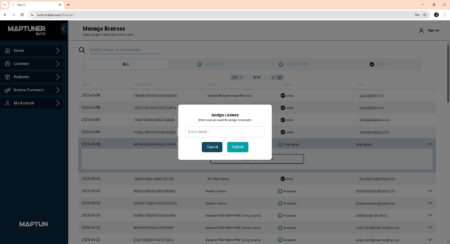
Managing Maptuner features
Overview
Looking at features, the logic is the same. Features can also have the statuses: Assigned, Unassigned, or Used. In this example, the “DESS Key” feature is assigned to this user but hasn’t been used yet. Just like with licenses, you can either unassign it or assign it to another user.
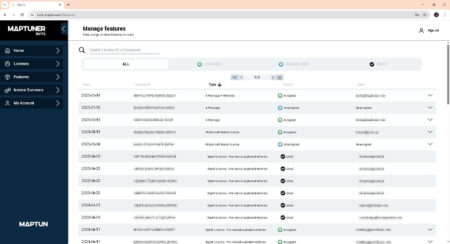
Assign feature
Here are the Unassigned Features, which can be assigned to a user at any time. However, unlike licenses, features cannot be claimed—so there’s no point in sending a feature code to a user. You’ll need to assign it directly via the system.
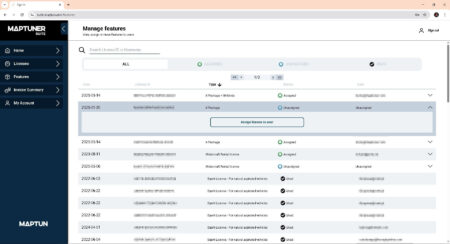
Already assigned features
Here you can see features that have already been used by this user.
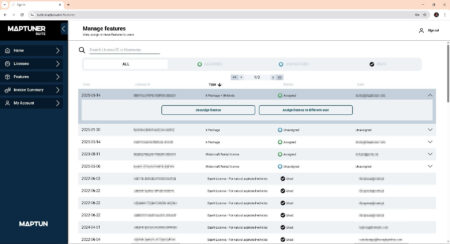
This section can be disregarded for everyone except those who use Maptuner Dealer API to integrate with their own webshop. More integrations will be added in the future.
Invoice Summary
The Invoice Summary is only relevant for our resellers who use our Maptuner Dealer API. In those cases, features are purchased via invoice, and the invoice summary here serves as a billing reference.
At the moment, Maptuner Suite only has one access level, but we will soon introduce additional permission levels such as Maptun Staff and Partners. These roles will allow us to better control what content is visible to whom.
For now, however, this section is visible to everyone who can log in to Maptuner Suite. If you’re not using the API, you simply won’t see any data here.
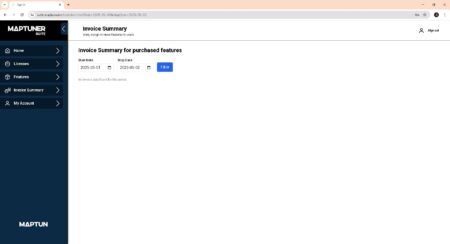
Under the My Account section, you can switch between the systems you are authorized to manage—provided you have accounts in more than one. You can also change your password and log out.